Frequently ask questions
Before buying, you can download some of the free plans available on this website. Downloading one of these is an excellent way to get a better idea of what they’re like.
All the plans available on this website are in metric, but you can easily convert them into imperial. In this article you'll find instructions and every conversion method available.
You'll get a link to download a Zip file with:
- Instructions in English and Spanish.
- Scaled/printable plans of many parts in PDF and JPEG extension, A4 format.
- Full-scale printable PDF templates, A3 and A4 format.
- Exploded views of all parts and Cutting List.
- MaxCut file with accurate cutting diagrams and cutting list. MaxCut is a free and easy-to-use program. There is no Mac version, but there are other similar programs.
- A 3D SketchUp model featuring various scenes that will allow you to view and understand the model better, make modifications in the design or check measurements. SketchUp is an indispensible CAD tool for makers, and it's free.
- 3D Autocad model.
- Dxf files to Cam programs.
- Let me know if you have any problem with the plans.

Just after making the payment you should get an email to the account with which you have registered on the web, check if you have entered all the data correctly. Also check the Spam folder.
At 9:20 in the following video you'll find a step-by-step guide to help you download the plans:
Follow these steps to download your plans directly from your order history. You should try download the plans with a personal computer, smartphones & tablets maybe cause problems with the downloads.
1.- If you are not logged Click on "Sign in" button
2.- Click on your user name on the top right corner
3.- Click on "Order history and details"
4.- Select the order reference
5.- Click on the link of your product to download



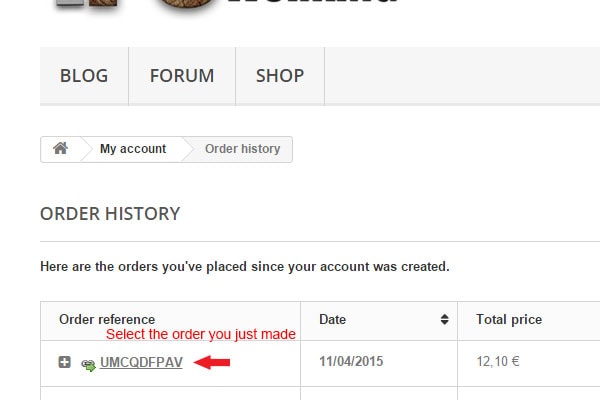
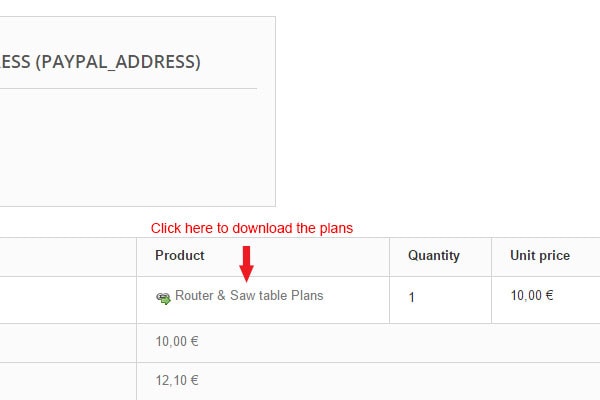
- The prices of the products are shown in Euros, 18,00 € are worth approximately $20
- The payment gateway on this website converts your currency automatically.
Follow this steps if you want to use the Paypal express payment. See screenshots below:
1.- Click on the "Add to cart" button
2.- Press the "proceed to checkout" button to make the payment or "Continue shopping" if you wish to add another item to the cart
3.- Click on "Already registered" if you are already an user or fill in the fields of the "Your Data" section.
4.- Select the Paypal payment method
5.- Select "I agree to the terms..." and press "Checkout"
6.- Enter your email and password en click on "Log in to PayPal"
7.- Click on "Continue"
8.- Press the "Confirm my order" button
9.- Click on "Back to orders"
10.- Select the order reference you just made
11.- Click on the link of your product to download it
1
2
3
4
5
6
7
8
9
10
11
Follow this steps if you want to use a credit card and the Paypal express payment. See screenshots below:
1.- Click on the "Add to cart" button
2.- Press the "proceed to checkout" button to make the payment or "Continue shopping" if you wish to add another item to the cart
3.- Click on "Already registered" if you are already an user or fill in the fields of the "Your Data" section.
4.- Select the Paypal payment method
5.- Select "I agree to the terms..." and press "Checkout"
6.- Click on "Pay with debit or credit Card"
7.- Fill the required fields and click on "Pay Now"
8.- Click on "Continue"
9.- Press the "Confirm my order" button
10.-Click on "Back to orders"
11.-Select the order reference you just made
12.-Click on the link of your product to download it
1
2
3
4
5
6
7
8
9
10
11
12
Follow this steps if you want to pay with Bank Transfer. See screenshots below:
1.- Click on the "Add to cart" button.
2.- Press the "proceed to checkout" button to make the payment or "Continue shopping" if you wish to add another item to the cart.
3.- Click on "Already registered" if you are already an user or fill in the fields of the "Your Data" section.
4.- Click on "Pay by bank wire"
5.- Select "I agree to the terms..." and press "Checkout"
6. Select "I confirm my order"
7.- Use the data provided to make the Bank Wire. Don't forget to include the reference number in the subject of the transfer.
8.- Once we recieve the payment you'll get an email with the link to download the plans.
1
2
3
4
5
6
7
8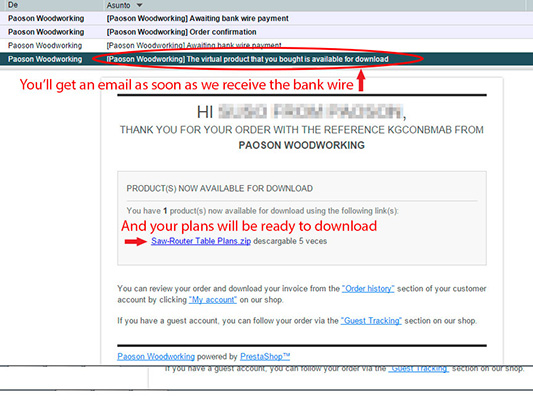
Follow this steps if you want to use a credit card. See screenshots below:
1.- Click on the "Add to cart" button
2.- Press the "proceed to checkout" button to make the payment or "Continue shopping" if you wish to add another item to the cart
3.- Click on "Already registered" if you are already an user or fill in the fields of the "Your Data" section.
4.- Select "Pay with your Visa/MasterCard/4B"
5.- Select "I agree to the terms..." and press "Checkout"
6.- Insert your Credit Card number, the Expire Data and the CVV2 or CVC2 code
7.- Enter the confirmation code you have received by SMS and click on "Continue"
8.- Click on "Back to orders"
9.- Select the order reference you just made
10.-Click on the link of your product to download it
1
2
3
4
5
6
7
8
9
10
This site has a secure credit card payment system. This payment system requires authentication; that is, a formula to prove that it is you and not someone else making the payment. This authentication is requested by your bank once you have entered your credit card number and details and can work via:
- SMS. Your bank sends a message to your phone with a temporary code to proceed with the purchase. This is the most common way.
- A specific code for online shopping (which you will have to activate in your branch if you don't know it).
- The PIN code you use in ATMs.
If you have encountered a problem doing this, our first suggestion is that you talk to your bank to activate the authentication system, or try to pay with a different card. Failing that, you can use any of the other payment methods available on this website. Keep in mind that you can pay with your card via Paypal and without having an account, see section "6" of this Faq.
Payments outside of Spain: Some foreign debit or credit cards do not work with this authentication system. If that is your case, you can use any of the other payment methods available on this website, and via Paypal with your card.
Another option is to create a Paypal account and associate it with your credit card, it's easy and will allow you to make fast and secure online payments.
